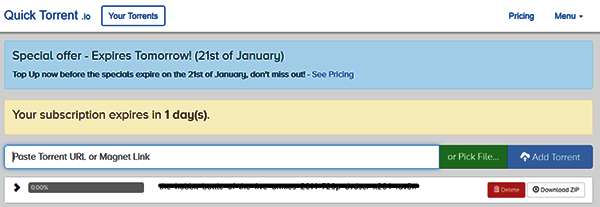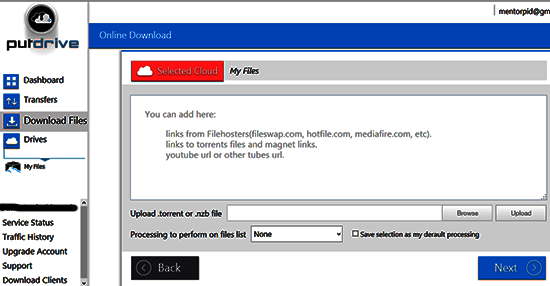In this post, We are going to show you how to
Download torrents with IDM –
torrent to IDM
direct download link trick with pictures and complete guide.
Downloading torrent with Internet Download Manager (IDM) is very easy.
Many of my friends asked me if they can
download torrents
directly with IDM or not? Yes, Downloading torrent with IDM is now
possible though it may seem that it is not possible if you understand
how torrent works? Well, torrents are not saved on a particular servers
so getting a direct download link was not possible.
As you may have noticed torrent clients like BitTorrent is very slow
if there are not much seeders and leechers. We can’t blame BitTorrent
client for that because this is how it works. On the other hand Internet
Download Manager can increase your download speed with its segmentation
techniques. The more chunks it creates, the more simultaneous
connection is possible and this increases download speed 200% to 300%.
You can also pause your download anytime you want using IDM and resume
later.
In your office or schools, Torrent websites are may be blocked. Again, you can use these ways to
Download torrents with IDM bypassing restriction on torrent download.
Your ISP is tracking your traffic and will send warning and notice
if you download torrents? Now forget about it as we are going to bypass
their tracking by securely downloading torrent with IDM.
Internet Download Manager also helps you to schedule downloads and
you can also manage how many files you want to download simultaneously
and add this feature with your torrent download needs and you are now
king torrent downloader

So, here we will present to you
TOP 5 ONLINE TOOLS that will help you to
Download torrents with IDM.
These online BitTorrent clients first cache torrent to their server and
then let you download torrents with direct download link. So you don’t
need to worry about Seeders or Leechers. Buy premium membership and your
file will be stored to your cloud dashboard in a minute.
What is Torrent?
Torrent is file extension for BitTorrent files. Torrent works on PEER
to PEER connection between distributors (known as seeders) and
requesting clients (known as leachers). When you request a torrent file
using any BitTorrent client you also participate in the uploading of a
small piece of that file. A huge two way P2P distributed connection is
made between seeders and leechers and this is how torrent magic works.
So torrent files are not saved on a single server.
Torrent to IDM – How can we Download torrents with IDM ?
Internet Download Manager is a great tool to download everything as
it is super optimized to provide you the best downloading experience and
a feature rich download manager. Now the question is can we use IDM to
download torrent with superfast speed? Actually the answer is YES. But a
torrent file with
.torrent extension does not represent the
whole file rather it is a small file with tracker information . We need
to use online tools or websites to download torrent files. These online
tools can grab all the pieces of the torrent and gather it into a
single file and upload it on their server. Then they will provide you a
direct download link. Like any other files, you can use IDM to directly
download these files. In this complete guide series we are going to
represent to you these online websites:
Download torrents with IDM and BitPort

How to Download torrents with BitPort:
- First visit Bitport and create a free account. Also verify your email.
- Copy Magnet links from BitTorrent sites and paste it on BitPort site
- Bitport will take a few minutes and upload it to their server.
- After the caching process is finished you will get a direct torrent download link.
- Now you can download the torrent with IDM (Internet Download Manager) or any other Free Download manager.
Features of Bitport FREE account:
- 2GB Cloud Storage
- Upto 2GB torrent file can be downloaded using Bitport.
- You can stream Videos to all devices.
- Download speed will be moderate i.e. 100 MBph.
Features of Bitport Premium Account for secure torent Download:
- With BitPort Small premium package you get Upto 30GB torrent storage facility.
- If you can simultaneously download 5 files at a time.
- If you use IDM (Internet Download Manager) or any other free
download managers then you will get superfast Download speed because
BitPort Gives unlimited download speed for Premium Users.
- On-line Streaming on all your devices is supported. You can watch movies without downloading them fully on your Computer now.
- Fully secure HTTPS connection so nobody can pry into what you are
doing and it has built in Antivirus program to keep you safe from Virus
and Malware contained in a torrent.
Download torrents with IDM and Filestream
Filestream Cloud storage is currently the most reliable and fastest
way to download torrent files with IDM. Filestream.me allows users to
paste Torrent Magent link or .torrent file on their website and they
simply generate a direct download to your fabourite torrent files. You
may want a step by step guide with picture which you will get here:
How to Download torrent files with Filestream:
- First, visit Filestream and sign up using your Email id
- Verify your Email Address by clicking the confirmation link sent to your Email Inbox
- Now you are ready to download any torrent files.You can get torrent
files from different torrent sites sites and Copy magnet link of the
torrent files you want to download like below

- Now paste this magnet link to your Filestream dashboard

- Click on the Download Button and IDM will start downloading the files from torrent to filestream server.

- You can also upload torrent files which has a file extension .torrent

- Now please wait 2-3 minutes. You will get your torrent files on your
Filestream dashboard by now. After the caching process is complete you
will get options to download the file. Click on the Download button that
appears right to your filename. If the download does not start then
right click on the download link and copy the download link. Open IDM
and paste the download link. If you download torrent frequently then use
Filestream premium subscription to get your file cached very fast.
Usually Free users get less priority. So though you will get faster
speed while downloading torrent using Filestream the premium accounts
get the top priority
Filestream Premium Account Features:
Filestream has 3 premium account package to meet your requirements
i.e. Bronze(10GB), Silver(25GB) and Gold(100GB). Let’s look into what
they offer with Gold(30GB) premium package i.e. Download torrents with
idm using Premium account which has the following features:
- You can download torrent file upto 100 GB filesize limit. Holycow!
Do you need more than 100GB for a single torrent file? Ofcourse not!
- All torrent files will be stored for 20 Days and you can download your files anytime before expiry date.
- You can download 10 torrent files at a time with IDM or other Internet Download Managers
- You will get Maximum Download speed your ISP allows. And if you use
Internet Download Manager to download torrents then you will get the
most of your Bandwidth because IDM can simultaneously download several
parts of a file and this makes a faster download experience. Premium
accounts gives you 30 streams for a single file that means IDM can split
a file into 30 pieces and start download all parts at once. Thus IDM
download manager and Filestream premium service can work together to
give you highest download speed possible on this earth.
- You can fetch files from 13 file hosting sites i.e. Netload,
Deposit, LetitBit, TurboBit, 4shared , Uploaded, Filepost, RapidGator
etc.
- You can Resume downloading of ZIP’ed folders
- You can Unzip a compressed file online and choose files which you want to download only.
- Maximum priority while caching torrent files
Filestream Free Account Features:
- Maximum filesize limit 1GB. Gotcha! You can’t enjoy High Definition
Movies on free account. OK, Here is my free advice, first try Filestream
free account and if you like their service then buy a premium package
and enjoy seemless torrent downloading with IDM.
- No Download Speed limitation but if the server is overloaded then
you will get very little download speed throttling ( it happens very
rare)
- Less priority while caching torrent files means you will need more
times to upload torrent to your filestream account. Though premium
account gets maximum download speed and priority.
- You can simultaneously download 2 torrent files. Great for free
users. If you don’t want to pay for premium service you can still use
Filestream to download torrents with IDM download manager fast and free.
Please remember, if for any reason your IP is changed during the
download then you have to generate the download link again from the
filestream dashboard. To do so, open IDM and right click on the file and
click “Refresh Download link”, IDM will open your filestream account
link, Now login there and you will get the new link. After refreshing
your download link, you can resume your file from where you left it.
Remember, this is just a no-brainer trick to resume files with
Filestream.
How to Download torrents with IDM and Offcloud
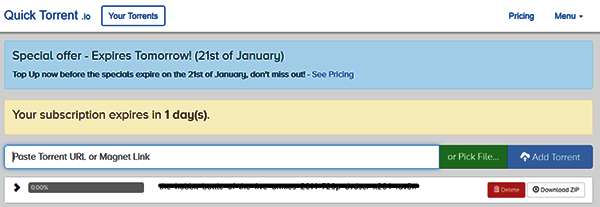
How to Download torrents with OffCloud:
- First Visit OffCloud and create an account.
- Currently they will give you 7 day free trial. You can download
50GB+ torrent files with one day trial. But for this you have to verify
your email. Wait sometimes and a verification link will be sent to your
email, just click on it to verify your account.
- Now copy your favorite torrent’s magnet link and paste it on the Offcloud/Quick Torrent Dashboard.
- Offcloud/Quick Torrent will upload the file to your account within minutes.
- Now you can Download torrent files with IDM using the direct download link.
Offcloud Premium Account Features:
Offcloud/Quick Torrent website is fully responsive so you can browse
it from any device i.e. PC, MAC, Android, iPhone, iPad, Laptop and you
will get the same Graphical User Interface.
- Unlimited bandwidth for torrent downloading with IDM
- Unlimited storage facility.
- Unzip compressed files online before downloading or download all files of a zip’ed format at once
- Unlimited download speed for premium users
- Fully secured with SSL so your ISP will never be able to catch you.
- Unlimited torrent per month at $5.99 only.
Offcloud/Quick Torrent offers 7 Day Unlimited torrent downloading
Trial for a limited time. Go and give it a try. I am sure that you will
stick to Offcloud/Quick Torrent for a longer time. You can pay using
BitCoin and Credit Card. I think BitCoin will be safe if you want to
protect your privacy.
Download torrents with IDM and Putdrive
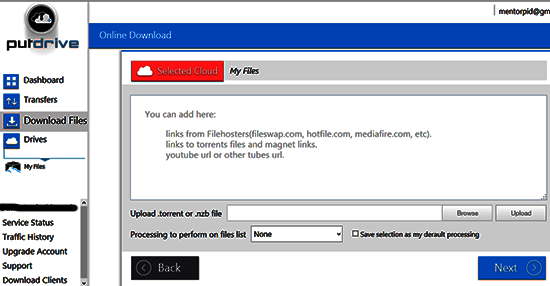
How to Download torrents with Putdrive:
- Visit Putdrive and Sign-up.
- On your Download File Dashboard” PASTE any magnet link of your fabourite torrent and click NEXT
- You can also upload .torrent files.
- Please wait for sometime and let Putdrive cache the torrent file to their server
- After caching is complete you can download the torrent file with IDM
or any other download manager to enjoy unlimited torrent download
speed.
Putdrive Premium Account features:
- 100 GB Ozibox cloud storage facility with unlimited torrent download
for one month at only 9.99 Euro and unlimited torrent download for 6
Months at 44.99 EURO only. I have found Putdrive premium very cheap
compared to other competitors. The most attractive feature of PUTDRIVE
premium account is that you get truely UNLIMITED torrent Bandwidth
facility and they mean it.
- Fully Anonymous torrent downloading
- The most amazing feature of PutDrive is that if you buy premium
account from PUTDRIVE then you will also enjoy PREMIUM account facility
of top 85 FILE HOSTER sites like Mediafire, Netload, 4shared etc. You
can also save videos from different Video sharing sites to your PUTDRIVE
account and download all files using IDM.
- You can download High Quality YOUTUBE videos to your PUTDRIVE account
- Premium accounts enjoy unlimited download speed and using IDM to download torrents also tweak the download speed
- Your file will not be deleted as long as you are a premium user
Download torrents with IDM and ZbigZ

How to Download torrent files with ZbigZ:
- First create an account from this link
- You can download torrent without register but if you register you
will be able to keep track on your files and will get more useful
features.
- Just paste your torrent magnet link and click Go
- Your file will be available to your personal account within minutes
- You can use IDM to directly download these torrent files to get maximum download speed
ZbigZ features:
- Free accounts can only download 2 torrent files simultaneously.
- 1 GB filesize limit for free accounts.
- Speed is limited to 150KBps and I know that sucks.
- You can use Internet Download Manager to download the torrents but
you have to understand that your speed will be limited to 150KBps.
Conclusion:
So, These are the 5 Top Online services that you can use to
download torrent with IDM (Internet Download Manager). If you want to use free services then you should try
Filestream (Upto 1GB torrent size limit),
Offcloud / Quick Torrent (Premium Trial for One day), Zbigz (free 1GB torrent size limit). As a premium user myself I like
Putdrive ,
Filestream and
OFFcloud / Quick Torrent . Now it is up to which you will choose for your
Torrent to IDM download
needs. Please mention which one you like most and other torrent to
cloud storage services if we missed any on this extensive list of top 5
online services to download torrent files directly to any download
manager









 6/18/2016 01:32:00 AM
6/18/2016 01:32:00 AM
 Unknown
Unknown